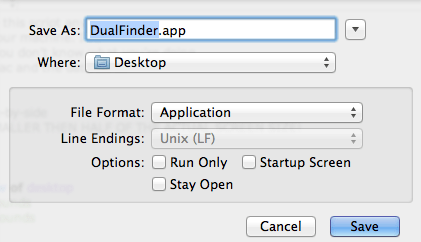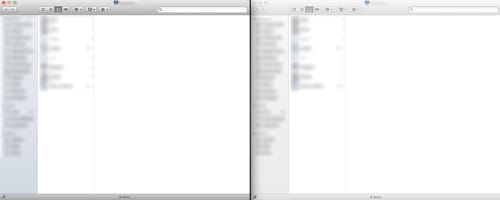
I use both a Mac and Windows machine and if I may compare the two, I would say one of them is my feel-good-machine and the other a workhorse to develop .NET stuff on. Both OSses have file managers which work great for finding and opening files but when you copy, move and view files all the time, doing that in the windows explorer or the Mac Finder soon becomes a click fest.
On my windows machines I use the brilliant Total Commander which was very accurately described by someone as: “Using windows without Total Commander is like driving without my glasses”. It’s true. This thing can do anything from file management to comparing files and from FTP to batch copy.
When I bought my Mac I searched for Total Commander alternatives and while some of them work OK, they are not perfect. So while I wait and hope one day Christian Ghistler will re-write Total Commander for the Mac, I’m just going to use the Finder. But to copy and move files, I really need to have side by side Finders. Of course you can open two Finders but why not have an AppleScript do that for me? I found this one to start from and made some changes like determining the screen size automatically and place the finders side-by-side around the center of the screen.
-- Feel free to copy, modify and redistribute this script any way you like
-- Be careful to run this "AS IS" script on your machine. I've
-- tested it and it works on my iMac but if you don't know what you're doing,
-- you could end up hurting your beloved Mac and the data on it.
-- Cheers, Loek
-- This script opens two finder windows side-by-side
property finderWidth : 900 -- MUST BE SMALLER THEN HALF OF THE ACTUAL SCREEN SIZE!
property finderHeight : 700
tell application "Finder"
set screenBounds to bounds of window of desktop
set screenWidth to item 3 of screenBounds
set screenHeight to item 4 of screenBounds
set centerX to screenWidth / 2
set centerY to screenHeight / 2
activate
set visible of (every process whose visible is true and frontmost is false) to false
set finder1 to make new Finder window
set the bounds of finder1 to {centerX - finderWidth div 1, centerY - (finderHeight / 2) div 1, centerX - 2 div 1, centerY + (finderHeight / 2) div 1}
set the current view of finder1 to column view
set finder2 to make new Finder window
set the bounds of finder2 to {centerX + 2, centerY - (finderHeight / 2) div 1, centerX + finderWidth, centerY + (finderHeight / 2) div 1}
set the current view of finder2 to column view
end tell
When you run the script, two Finders should open. If not, make sure the finderWidth is less then half of the actual screen width.
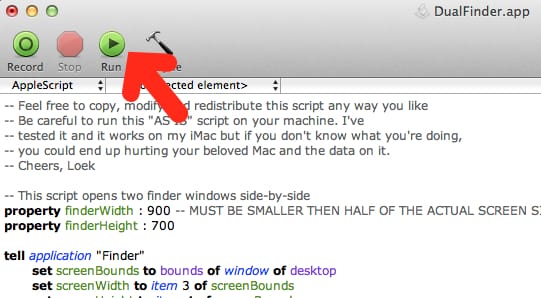
| In the AppleScriptEditer goto File | Save As… |