

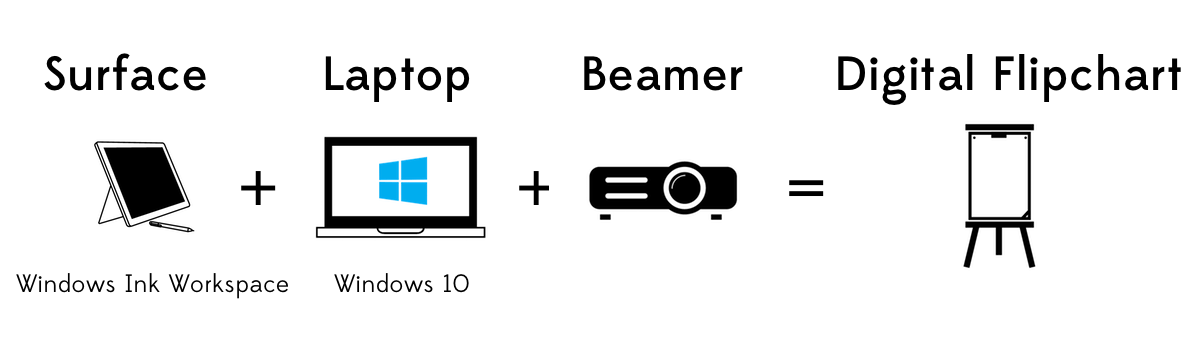
My favorite dutch speaker Remco Claassen says never share the stage with something that shines brighter than yourself. What does he mean? Never compete with your own slides! Don’t create a powerpoint presentation and read your slides outloud. Your audience does not need you for this. They can probably read themselves. You can’t win from 600 Lumen anyway.
I’m a big fan of using a flipchart to create visuals while you are talking but sometimes it can be hard to read what you are drawing from the back of the room.
If you want to create more impact while speaking in public, use a flipchart to draw pictures.
In this great talk from Jos Burgers Jos uses a device (go to 7 minutes and 20 seconds) to draw pictures that are sent to the beamer. I though this was a great idea and tried to find some software that could do this.
Recently I told the Story of Wunderlist at Technical Summit 2016 in Darmstadt and this is what a digital Flipchart looks like on stage:
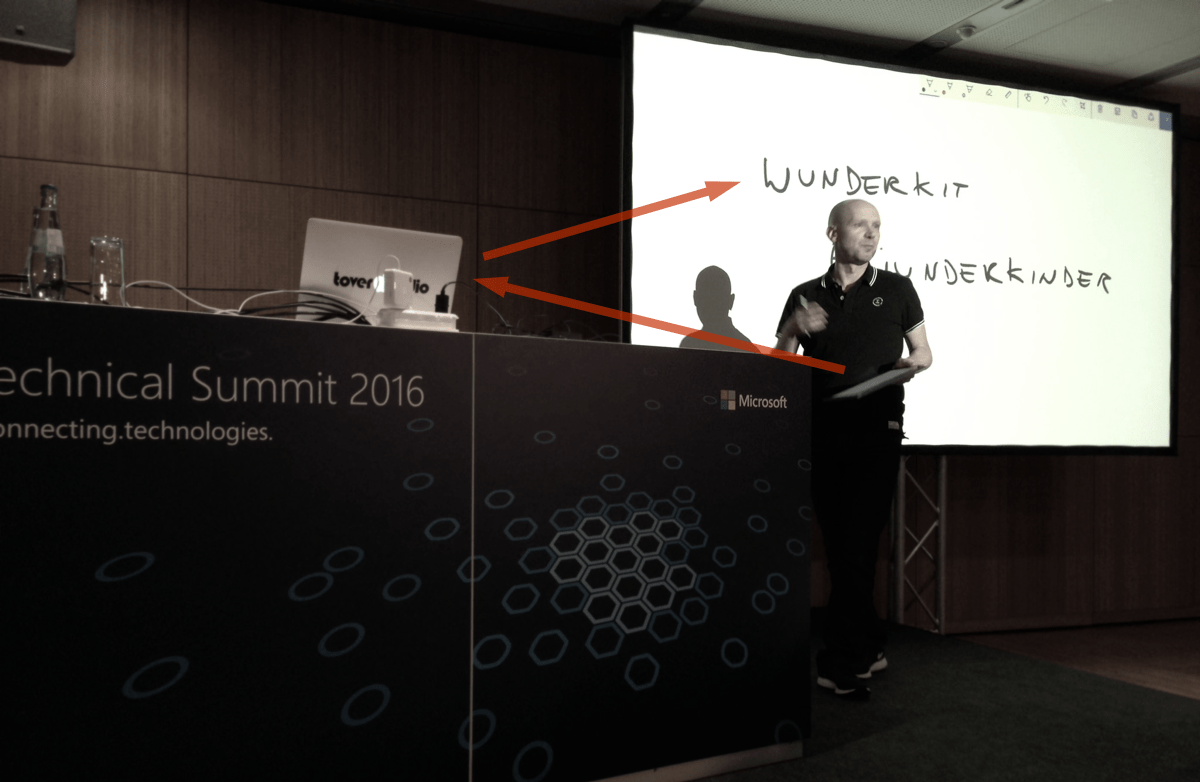
A device to draw on (a surface, android phone or tablet with a pen) and either:
When you speak at a conference, you never know if the beamer accepts projection. My advice is to bring your own device and I’ll decribe what you need to do to get the following hardware connected:
The Surface pro 3 comes with a great app called Sketchpad. It’s a lightweight app that allows you to draw and clear pages (like flipping a flipchart) easily. To start it with the pen, connect your surface pen in the bluetooth settings:
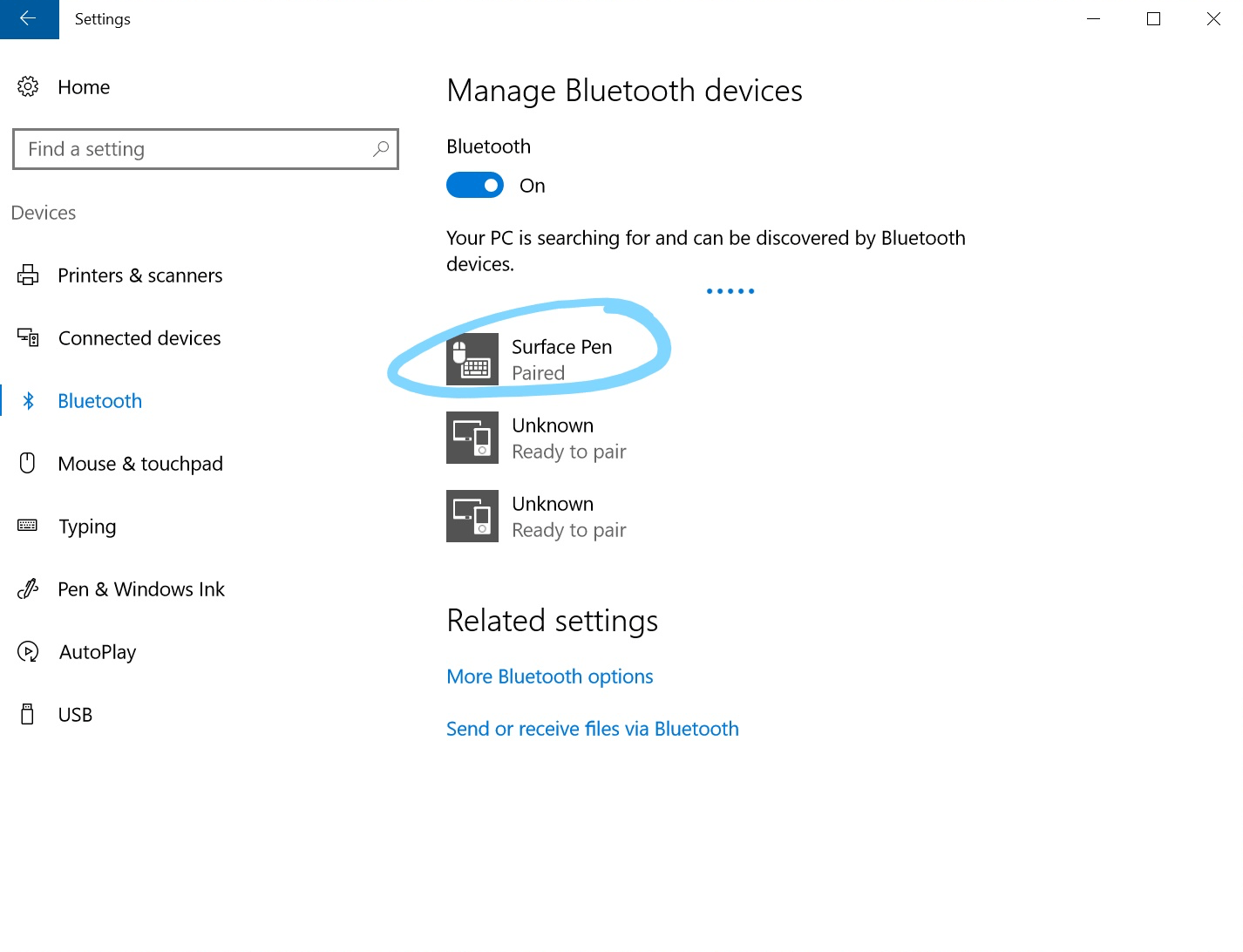

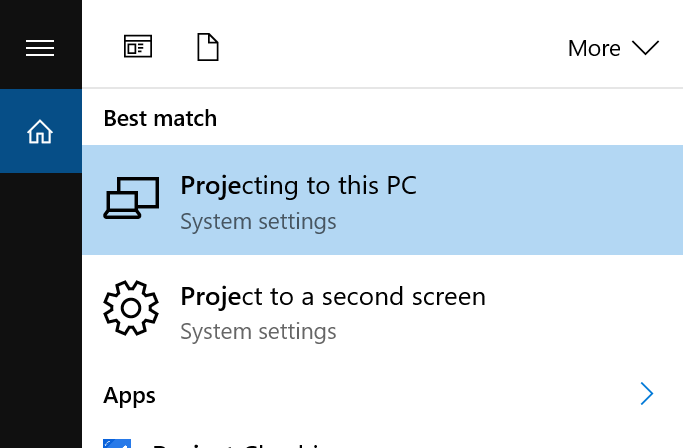
Allow your PC to receive projections. As you can see, my PC name is Friedrichshain
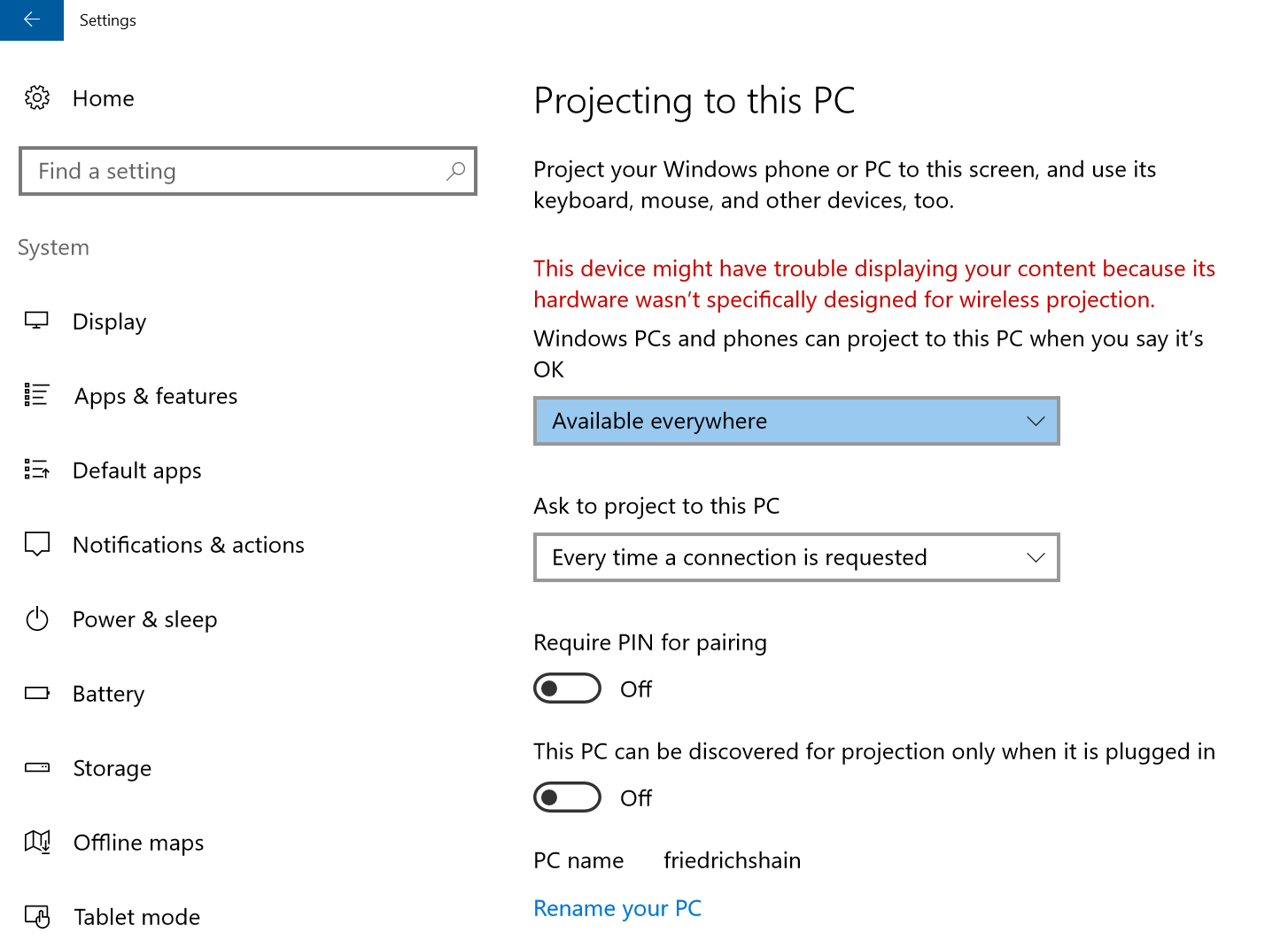
Your machine is now ready to receive projections. Hook it up to a beamer and let’s try to project from the Surface.
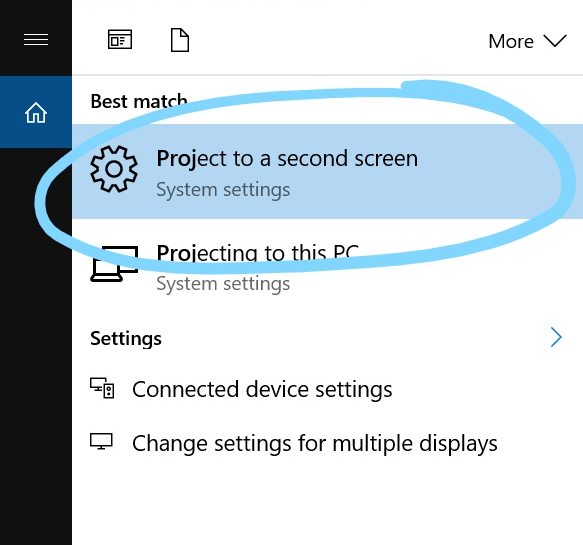
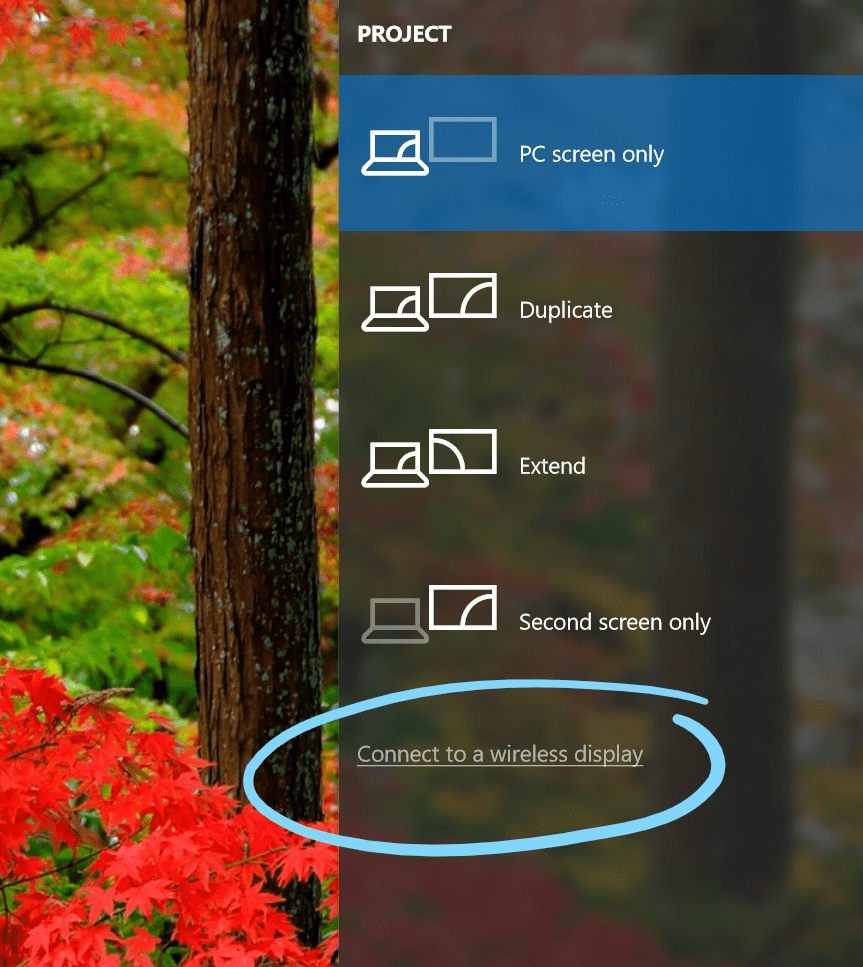
Friedrichshain)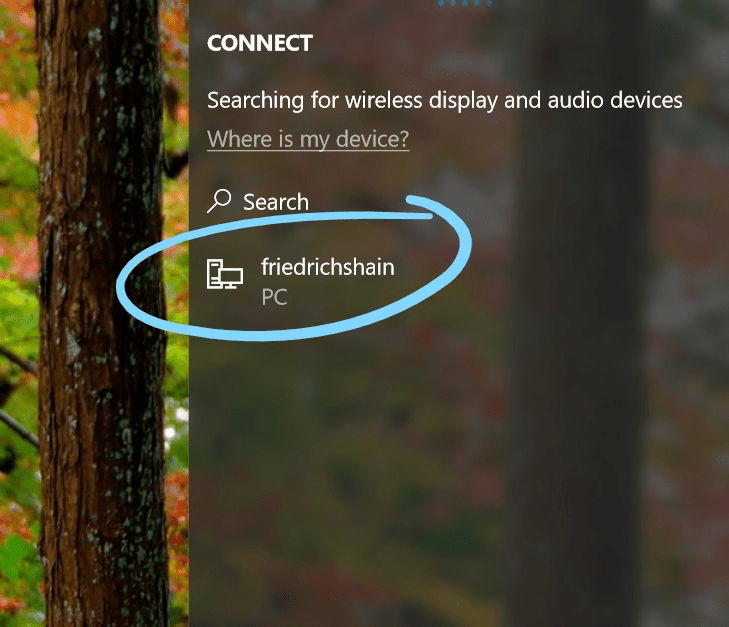
EINDHOVEN is the name of my surface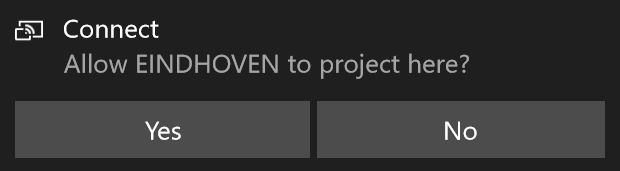
And you are good to go! Your devices are connected and you just need to click the pen to start drawing on the big screen!
If you project from one wireless device to another, make sure the network you are on allows video streaming.